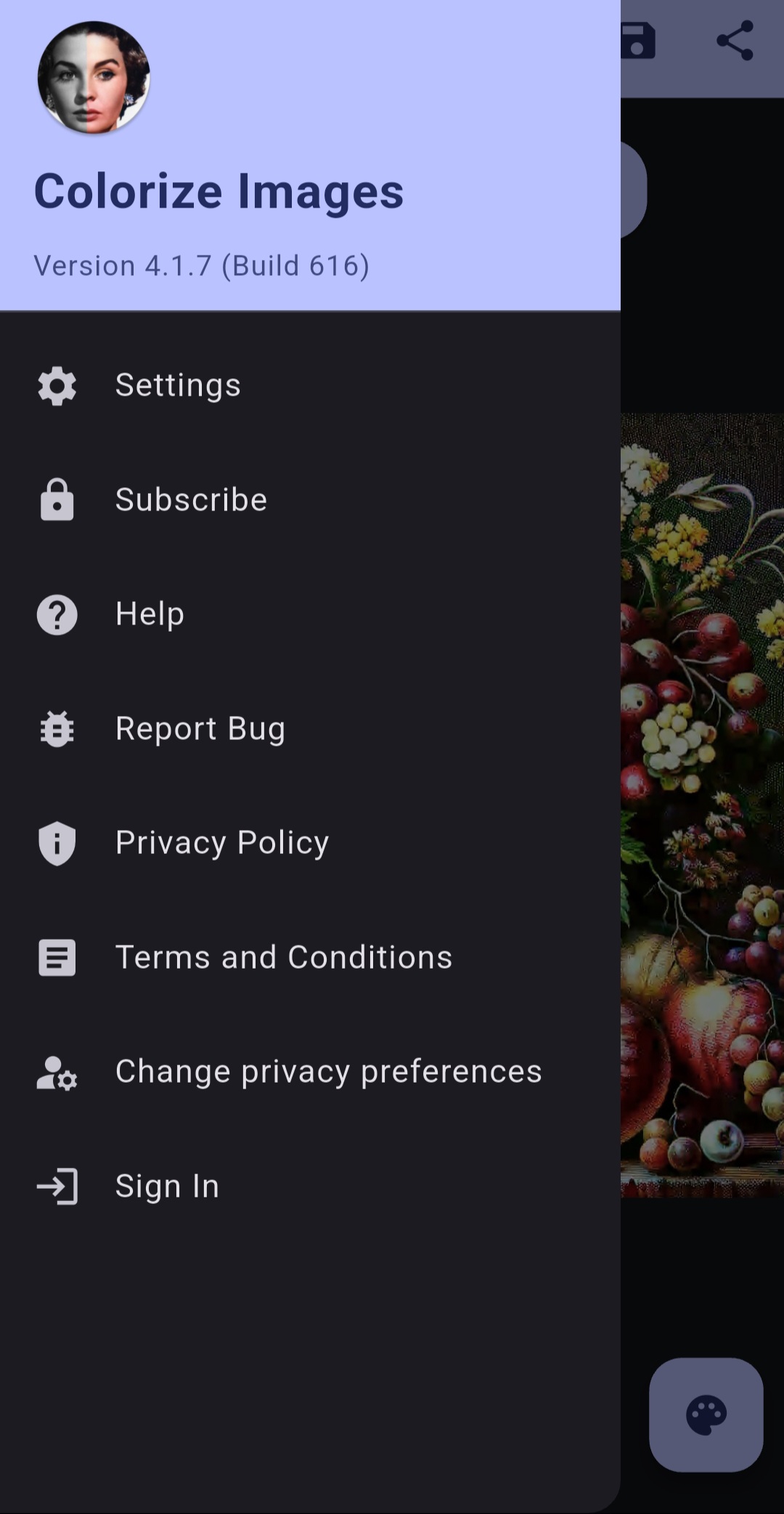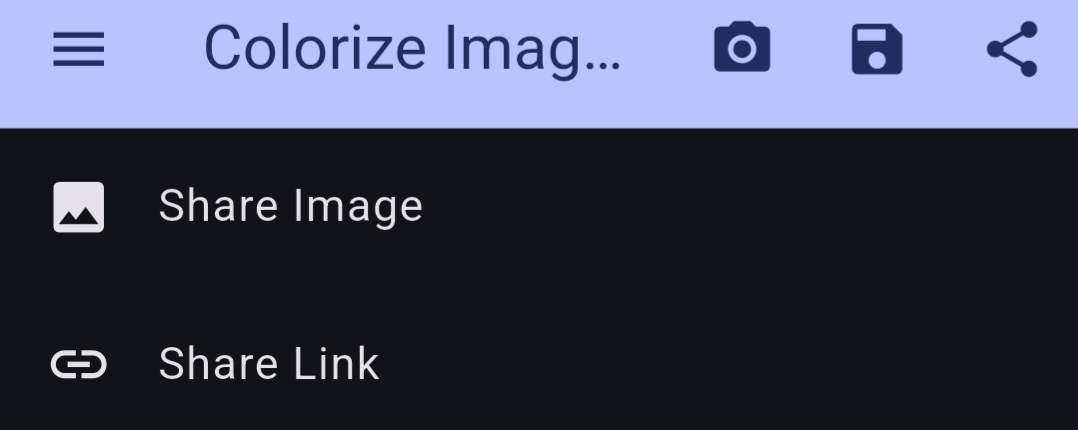Getting Started
To use the Colorize Images app, simply select a photo from your gallery or share one from another app. The app will automatically colorize your black-and-white photo, transforming it into a vibrant masterpiece.
- Select a photo: Upload an image or drag-and-drop it into the app (web version).
- Adjust settings: Fine-tune the colorization parameters in the settings menu.
- Save and share: Save your colorized image to your device or share it with friends.
Features
- Advanced AI: Uses machine learning for realistic colorization.
- Privacy-focused: Images are securely processed and stored for a limited time.
- Multiplatform: Available on Android, iOS, and the web.
- Customizable: Adjust render factor, contrast, and saturation for tailored results.
Main Screen
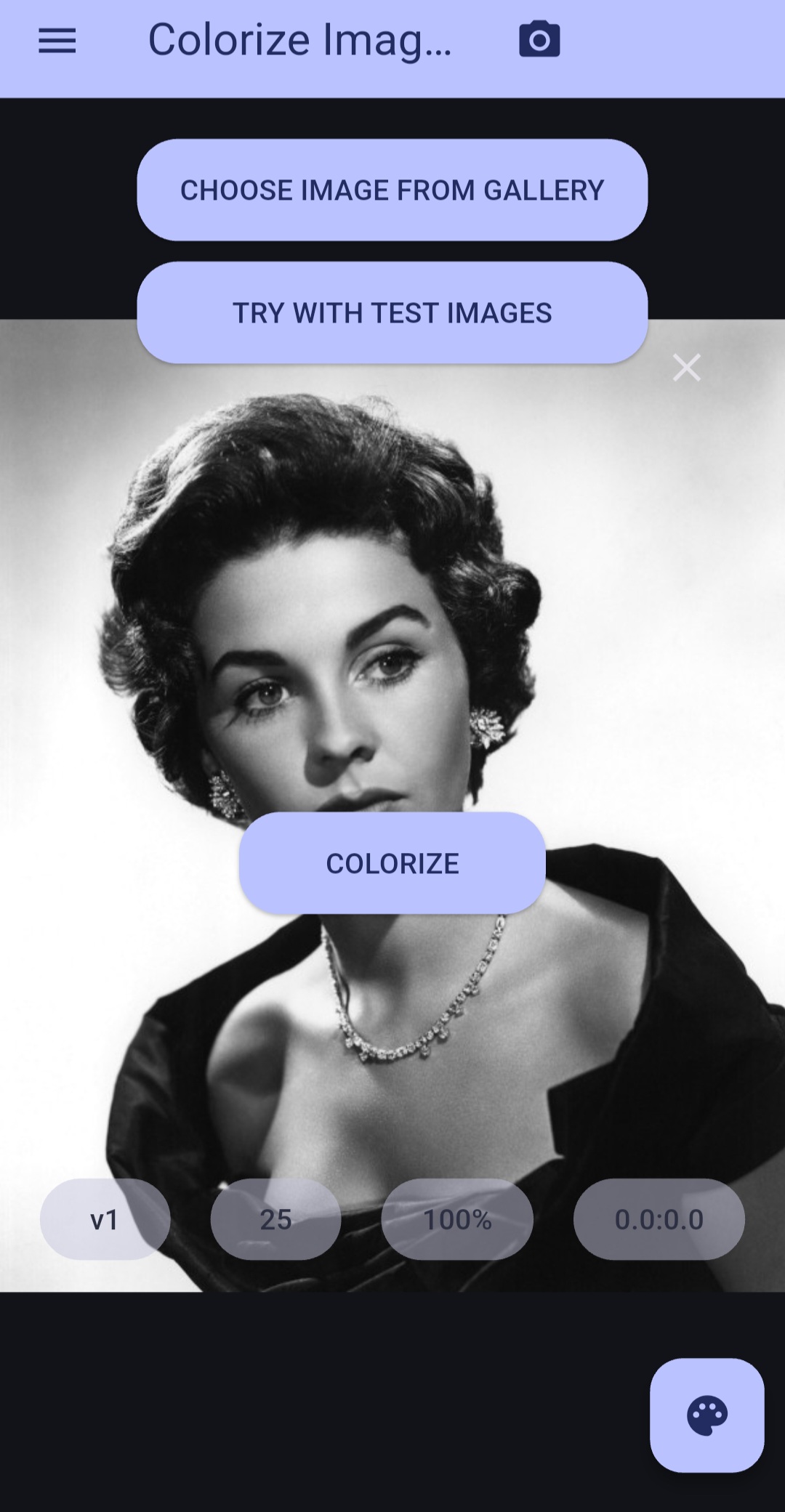
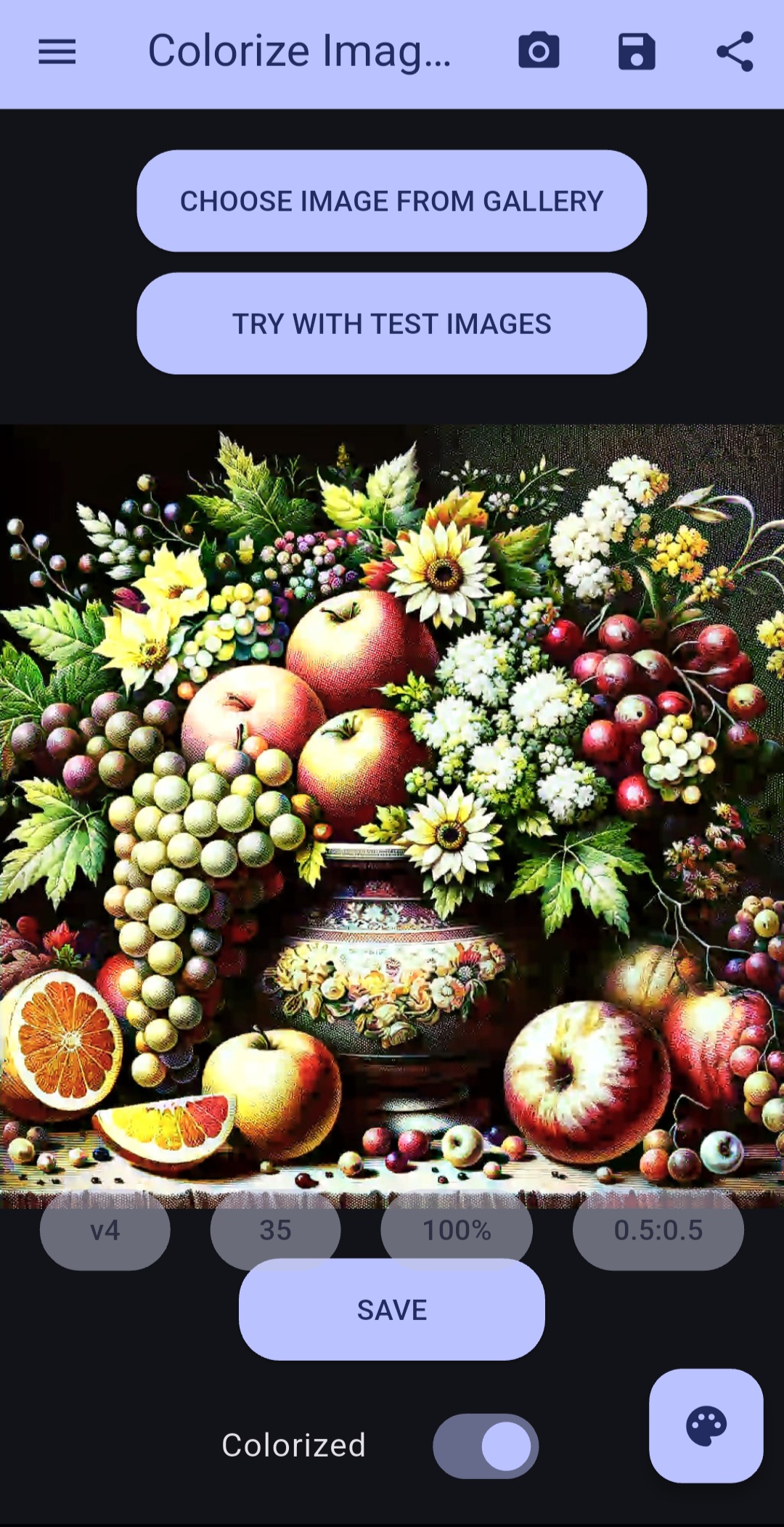
The Main Screen displays the current image, whether black and white or colorized. Tapping once on the screen hides the buttons, providing an unobstructed view of the image.
Tapping again reveals the buttons.
To zoom in or out, double-tap or pinch the screen.
In the web version, you can drag and drop images into the app or paste them using the right mouse button.
Colorized images can also be copied from the app to the clipboard as either images or links using the right mouse button.
Other functionalities include:
Toolbar
The top toolbar contains the following actions. Their availability may depend on your device and platform.
Main Menu 
The main menu includes app settings, purchases, and other tools and information. See here for more details.
Camera 
Use this button to take a photo with your device's camera and use it as the source image for colorization. Availability depends on your device and platform.
Save and Share 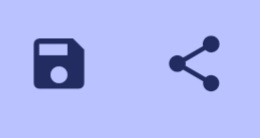
These buttons allow you to save the colorized image or share it as an image or a link. Learn more about sharing here.
Choose Image from Gallery
This button opens your device gallery to select a photo for colorization.
Try with Test Images
Use this button to open a list of test images with different tuning settings. Test images can be colorized with different settings to observe the results. This button can be hidden in the Settings menu.
Colorize
Activate the colorization process with this button. It uploads the source image to the colorization server and downloads the colorized image back to your device. This button is enabled when an image is selected from the gallery or captured with the camera. You can hide this button in the Settings menu. If hidden, colorization starts immediately after selecting the source image, and tuning values need to be defined beforehand.
Tuning values 
The current tuning values (model version, render factor, saturation, and contrast) are displayed here. Clicking on them opens the Tuning menu. You can hide these values in the Settings menu.
Save
Use this button to save the colorized image. It's an alternative to the toolbar button and can be hidden in the Settings menu.
Colorized Switch 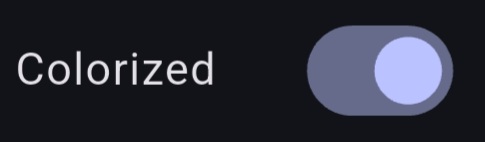
This switch lets you toggle between the original (grayscale) photo and the colorized version. It becomes available after successful colorization.
Tuning 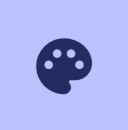
This button opens the tuning menu, where you can adjust the colorization model and other tuning settings. Learn more here.
Tuning Menu 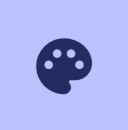
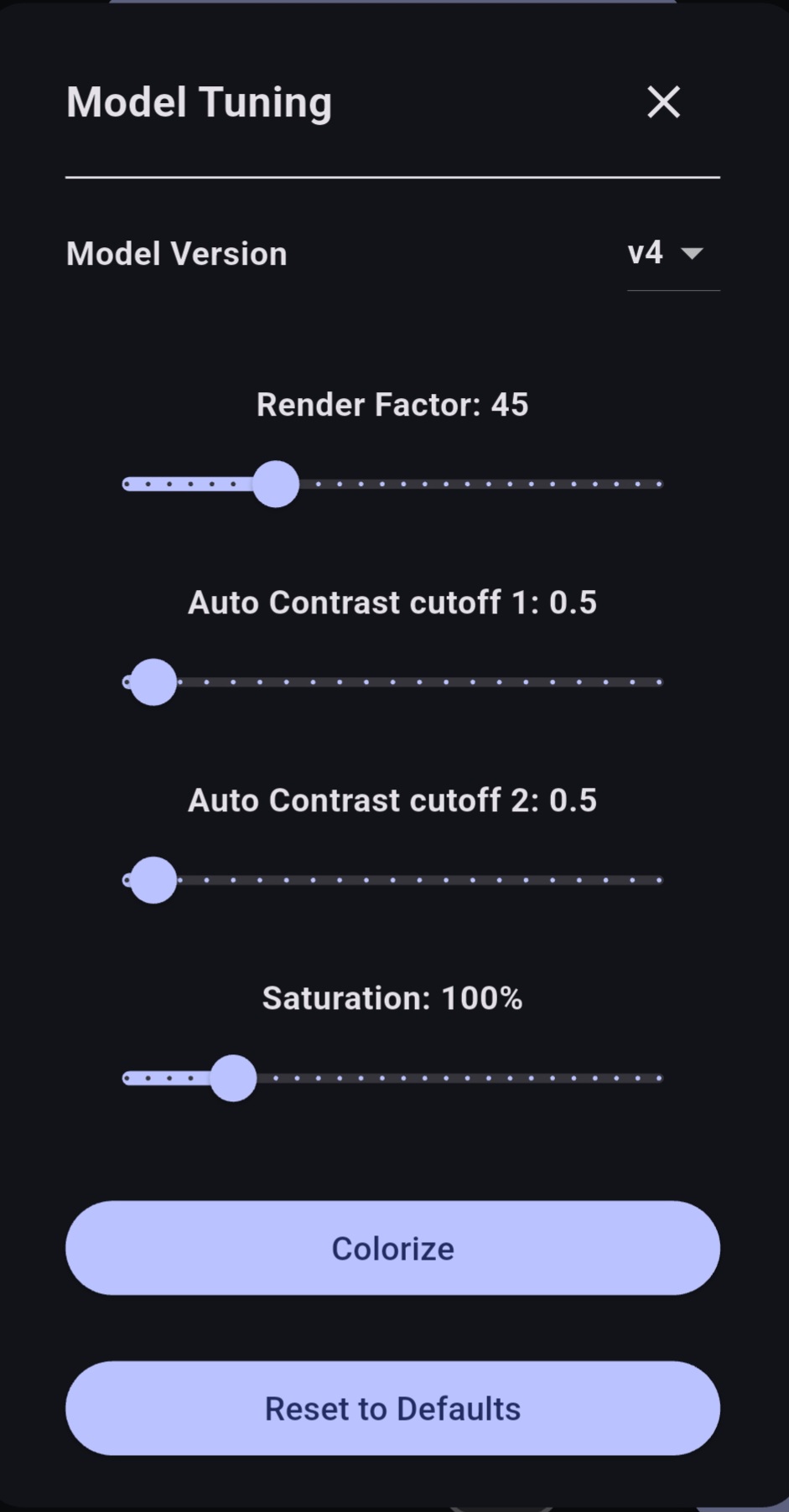
These values are used by the colorization model to tune its operation and affect the results of the colorization. Changes to these values are automatically saved when the view is closed and are used for subsequent colorizations. To restore the original values, use the Reset to Defaults button.
Model Version
Four machine learning models are available: v1, v2, v3, and v4. The default model is v4, the latest and most advanced. You can select the desired model, and changes to the settings below will apply only to the selected model.
Render Factor
Render Factor determines the resolution at which colorization occurs. Lower resolutions are faster and often produce more vibrant colors, suitable for low-quality or old images. Higher resolutions provide better detail for high-quality images but may result in less vibrant colors.
- The default value of 35 works well for most cases.
- For v1 and v2, default values are 21 and 25, respectively.
Auto Contrast Cutoff
Auto Contrast Cutoff adjusts the histogram's lightest and darkest pixels:
- 0-0.5% is ideal for well-contrasted images.
- Larger values may help other images.
Auto Contrast Cutoff 1 (v2, v3, and v4 only)
This setting normalizes the contrast of the black-and-white image, affecting the details used during colorization.
Auto Contrast Cutoff 2 (v2, v3, and v4 only)
This setting adjusts the contrast of the colorized image, potentially improving the final output.
Saturation (v2, v3, and v4 only)
Saturation modifies the intensity of the colors:
- 100% indicates no change.
- 50%-300% range allows for varied intensity.
- Defaults: 120% for v3, 150% for v2, 100% for v4.
Colorize
Apply the new tuning values by pressing the Colorize button. This replaces the previous colorization.
Reset to Defaults
Restore tuning values of the current model to factory settings.
Settings Menu

This menu allows you to configure the app's appearance and behavior.
Language
The app uses the device's default language. You can change the app language to another supported one here. This also affects the default language of the text displayed in this help screen.
Full Resolution
- On: Photos are sent and received in full resolution.
- Off: Photo size is reduced to match the device resolution before colorization.
Quick Removal of Images
- On: Source and result photos are removed from the server immediately after colorization.
- Off: Photos are stored on the server for faster recolorization and to enable sharing images with web links. Photos not shared as links are automatically removed after 24 hours.
Instant Colorize
- On: Starts colorization immediately after an image is selected.
- Off: Shows the colorize button to start the colorization after an image is selected. This allows tuning the parameters before the colorization.
Show tune buttons
- On: Shows colorization tuning parameter values in the main screen. Clicking a parameter opens the tuning menu.
- Off: Hides colorization tuning parameter values from the main screen. The values can still be set in the tuning menu.
Show test button
- On: Shows a button to open test images in the main screen.
- Off: Hides the test image button from the main screen.
Show save button
- On: Shows a button to save colorized images in the main screen.
- Off: Hides the save button from the main screen. Images can still be saved using the save button in the top toolbar.
Filename suffix for colorizations
This field allows you to specify a suffix to be added to the filename of the colorized image when it is saved. The default value is "colorized".
Reset all settings
Resets all the settings on this screen and all the model parameters to their default values.
Purchase Options
The application is free to use but includes ads. Ads can be removed through purchases. Purchases also provide faster priority access to the colorization servers.
Ads
Watching ads may require user consent. Consent is requested when the app is first started and can be modified via the app menu. If the default consent is changed, the following minimum options are required to show ads:
Requirements to serve non-personalized ads
Google will serve non-personalized ads when all of the following criteria are met:
- The end user grants Google consent to:
- Store and/or access information on a device (Purpose 1)
- Legitimate interest (or consent) is established for Google to:
- Select basic ads (Purpose 2)
- Measure ad performance (Purpose 7)
- Apply market research to generate audience insights (Purpose 9)
- Develop and improve products (Purpose 10)
Additional requirements to serve personalized ads
Google will serve personalized ads when also all of the following criteria are met:
- The end user grants Google consent to:
- Create a personalized ads profile (Purposes 3)
- Select personalized ads (Purposes 4)
Subscriptions / Purchases
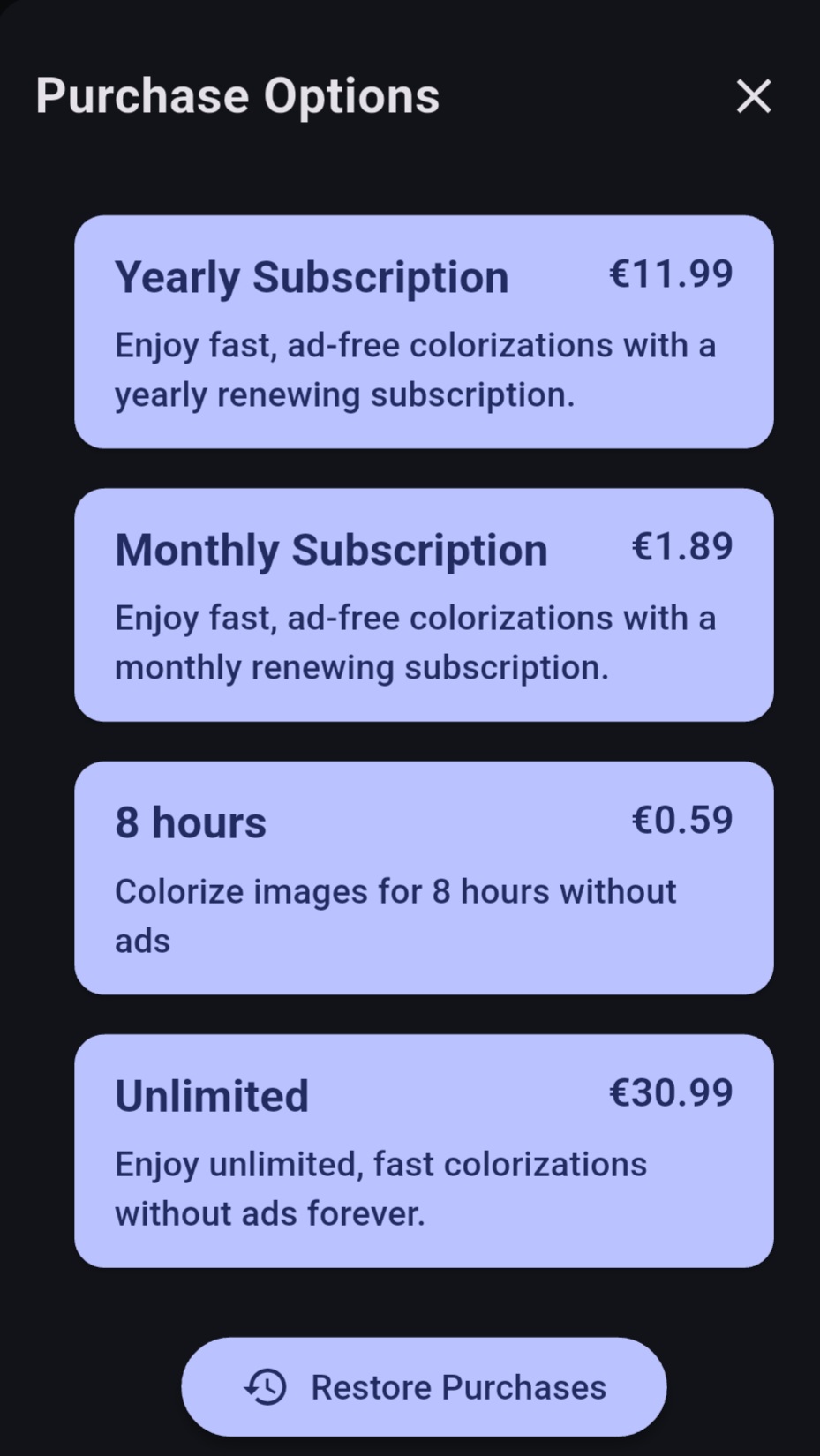
Subscribing to the app removes ads and allows for unlimited colorizations without interruptions during the subscription period. Subscribers also receive higher priority for their colorization requests, resulting in faster processing times.
Signing in to the app with a Google Account via the app's menu saves the active purchase to the server. Saved purchases can be accessed on other devices, including those on different platforms, by signing in with the same Google Account.
Pricing
Purchase options and their prices can be obtained through the app's menu. Prices may vary based on country or state taxes.
- 8 Hour Access:
Grants app access for the next 8 hours after purchase. Access is activated immediately, and the remaining time is displayed on the Purchase screen. This is a one-time payment that expires automatically after 8 hours.
- Monthly Subscription:
Automatically renewed monthly, this subscription provides full app usage during the active subscription.
Subscriptions can be canceled anytime through the Google Play Store on Android devices
or via Device Settings on Apple devices. Note: Uninstalling the app does not cancel the subscription.
- Yearly Subscription:
Automatically renewed annually, this subscription provides full app usage during the active subscription.
Subscriptions can be canceled anytime through the Google Play Store on Android devices
or via Device Settings on Apple devices. Note: Uninstalling the app does not cancel the subscription.
- Unlimited Access: Provides full app usage without limitations after a one-time payment. Access is activated immediately and does not expire.
Restore Purchases
If purchases are not immediately available when the app is reinstalled or installed on a new device, the "Restore Purchases" option can retrieve purchase information from the servers.
Manage Purchases
Subscriptions can be managed (viewed or canceled) through Google or Apple services, depending on which platform was used for the subscription. The "Manage Purchases" button becomes visible when an active subscription is detected.
FAQ
How can I subscribe/purchase the app?
All subscriptions and purchases are available in the app menu. The list of different purchase options and their descriptions can be found here.
The exact prices are shown in the purchase menu, or at the latest when the purchase button is pressed. After that, the payment screen will be shown, allowing you to select a payment method before the purchase is made.
How can I unsubscribe from the app?
All subscriptions can be managed through the app menu, and are handled via Google Play or AppStore. Note that uninstalling the app does not cancel your subscription.
Why do I need to pay for the app? It says "free" in the Store description.
You don't have to pay for the app if you don't want to. The app is free to download and install, and you can use it for free by watching ads in between colorizations.
Subscribing to the app or purchasing usage time disables ads, and also gives you priority in the colorization queue.
The app is not completely free because the colorization servers used to colorize images need to be paid for. The cost of these servers is covered with ads and subscriptions.
Why doesn't the app work on my device?
There are many different devices with different system versions and configurations, so it's possible that the app won't work on all of them. I try to make the app work on as many devices as possible, but sometimes issues arise.
In order to fix any issues, I need details about what went wrong. The easiest way to provide these details is to use the "Report Bug" button in the app menu as soon as the problem occurs. Additionally, make sure you are using the latest version of the app available in the Google Play Store / AppStore, as it may have already been updated to fix the issue you are experiencing.
Why are the colors in my colorized picture not accurate? The dress in the photo should be red, not blue.
Unfortunately, colorization is not 100% accurate. Black and white photos do not contain any information about the colors that were originally present in the scene that was photographed. The colorization is done using a machine learning model that is trained to detect the contents of the image and to determine the most probable colors for those contents.
This approach works well for nature scenes, where the sky is typically blue and the grass is typically green. However, it can be more difficult to accurately determine the colors of clothing and vehicles. The model may have learned that jeans are usually blue, but finding the right color for a random dress is a more challenging task.
In some cases, adjusting the Render Factor value may help the model to find a more accurate color for certain objects. For example, trying values of 25 and 45 instead of the default value of 35 may produce different results.
Can I colorize videos with Colorize Images?
Unfortunately, colorizing videos is not currently possible with Colorize Images. There are several significant challenges associated with colorizing videos as a service.
The biggest issue is the cost of colorization. In a typical video, there are 25-30 frames per second, which means there are 1500-1800 frames per minute. For a 10-minute video, this would require 15,000-18,000 colorizations. If colorizing a single frame takes 3 seconds, colorizing a 10-minute video would take 12-15 hours. For a 1-hour video, it would take several days. A single expensive colorization server could only handle a few video colorizations in a month, so the cost for a single video would be at least hundreds of dollars.
Another issue is the stability of the colorization. A single high-quality image may produce a very good result when colorized, but in a movie, there may be many blurry or unclear frames that are difficult to colorize accurately. If consecutive frames are colorized in different ways, the resulting video may flicker.
The current colorization models are trained to colorize single images, so they may not perform well on videos. Colorizing videos would require training a new kind of model.
Instead, I suggest trying a dedicated GPU environment and using a tool like DeOldify for colorization. They have video colorization models available: https://github.com/jantic/DeOldify
Can I remove my photos and other collected personal information from the database?
We understand the need for control over your content. As a default, your photos (both original and processed) are stored for only 24 hours before they're automatically removed. If you'd like to expedite this process, you can find a 'Quick Removal' option in the Settings menu.
Please note that if you choose to share photos via links using the Share feature in the app, they will not be removed automatically until the link is not actively used any more.
If you wish to remove all stored information (user id, photos), send us a request via the 'Report Bug' found in the app's menu.
Contact
If you have any questions, feel free to reach out to us at info@colorizeimages.com.