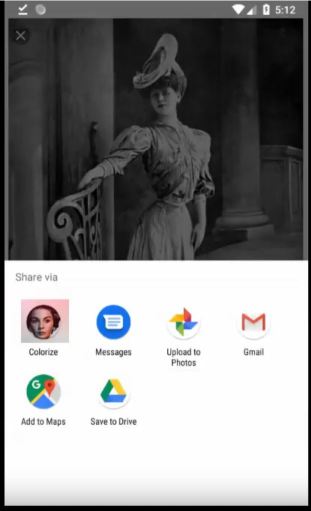Using the Colorize Images Android app
To get started, simply select a photo from your gallery or share one from another app, like Twitter, Facebook, Chrome, or Google Photos. The app will do the rest, transforming your photo into a beautiful, colorful masterpiece. You can even share your newly-colored photo with friends or save it to your gallery.
Main Screen
Colorized switch
The colorized switch allows you to toggle between the original (usually grayscale) photo and the colorized version.
Menu / Toolbar
The toolbar and menu (located in the top right corner) contain the following actions. Their exact location may vary depending on the size of your screen.
Load 
Use the "Load" option to select a photo from your gallery to be colorized.
Save
Use the "Save" option to save the colorized photo to your gallery.
Share 
Use the "Share" option to share the colorized photo with others. You can share it with other apps or on social media. For more details, see here.
Settings 
Use the "Settings" option to adjust various settings for the app. For more details, see here.
About 
Use the "About" option to view information about the app's version and to contact us with any questions or feedback.
Purchase Options
The application is free to use and includes ads.
Ads
Watching ads may require the user consent. If the consent is modified from the defaults, the following minimum options are required to show ads:
Requirements to serve non-personalized ads
Google will serve non-personalized ads when all of the following criteria are met:
- The end user grants Google consent to:
- Store and/or access information on a device (Purpose 1)
- Legitimate interest (or consent) is established for Google to:
- Select basic ads (Purpose 2)
- Measure ad performance (Purpose 7)
- Apply market research to generate audience insights (Purpose 9)
- Develop and improve products (Purpose 10)
Additional requirements to serve personalized ads
Google will serve personalized ads when also all of the following criteria are met:
- The end user grants Google consent to:
- Create a personalized ads profile (Purposes 3)
- Select personalized ads (Purposes 4)
Subscription
Subscribing to the app removes ads and allows for an unlimited number of colorizations without interruptions during the subscription. Subscribers also have a higher priority for their colorization requests, allowing for faster results when there are many requests in the server queue.
Pricing
The purchase options and their prices are shown in the app's menu. Prices may vary based on country/state taxes.
- 8 Hour Access: This option allows the app to be used for the next 8 hours after purchase. Access is activated immediately and the remaining time can be seen in the About screen. This is a one-time payment that expires automatically after 8 hours.
- Monthly Subscription: This subscription is automatically renewed monthly and allows for full use of the app during the active subscription. The subscription can be canceled or paused at any time through the Google Play Store. Note that uninstalling the app does not cancel the subscription.
- Yearly Subscription: This subscription is automatically renewed annually and allows for full use of the app during the active subscription. The subscription can be canceled or paused at any time through the Google Play Store. Note that uninstalling the app does not cancel the subscription.
- Unlimited Access: This option allows for full use of the app without any limitations after purchase. Access is activated immediately and is a one-time payment for a non-expiring unlimited access.
Tuning Menu 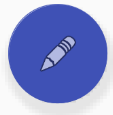
The options available in the tuning menu depend on the model version selected in the Settings menu. It's always a good idea to preprocess images to improve brightness, contrast, and orientation before colorization. This can often significantly improve the results.
Model Version
Four machine learning models are available for use: v1, v2, v3, and v4. The default model is v4, which is the latest and most advanced model. You can choose which model to use by setting this value. The other values below are model-specific and any changes on them affects only to the currently selected model.
Render Factor
Render Factor defines the resolution at which colorization is performed. Lower resolution is faster and often results in more vibrant colors. This can be especially useful for low-quality or old images. Higher Render Factor values, which use more image details, may produce better results for high-quality images, but the colors may not be as vibrant.
The default value of 35 works well in many cases for all model versions, but if colors are missing or incorrect, you can try adjusting the Render Factor to find the best result for your photo. For v1 and v2 models, the default values are 21 and 25, respectively.
Auto Contrast Cutoff
Auto Contrast Cutoff values determine the percentage of lightest and darkest pixels in the image histogram that are removed. The remaining pixels are then remapped to the new range.
For images with good contrast and quality, values of 0-0.5 are often best. For other images, you may want to try larger values. The default value for all model versions is 0.5.
Auto Contrast Cutoff 1 (v2, v3, and v4 models only)
Auto Contrast 1 normalizes and adjusts the contrast of the black and white image for colorization. The modified contrast can affect the details the colorization function uses, improving the quality of the colorization.
Auto Contrast Cutoff 2 (v2, v3, and v4 models only)
Auto Contrast 2 normalizes and adjusts the contrast of the colorized image, potentially improving the final color results.
Saturation (v2, v3, and v4 models only)
Saturation adjusts the intensity of the colors in the colorized image. The optimal saturation depends on the source image and Render Factor value (higher Render Factor values may benefit from added saturation). The best saturation level is a matter of personal preference.
Saturation can be set between 50% and 300%. 100% means no change in saturation. The default value of 120% for v3 models and 150% for v2 models and 100% for v4 models increases color intensity by 20% and 50% and 0%, respectively.
Colorize
The current image will be recolorized with the new tuning values.
Save as defaults
The new tuning values are stored as the new defaults for the current model.
Reset to defaults
The tuning values of the current model are restored from the stored defaults. Please note, that the factory defaults can be restored in the settings menu by resetting all the app settings to their defaults.
Examples
The examples below were processed with v1 models. Results may vary with v2, v3, and v4 models. You can try different models and different parameter combinations for these images by using the test button in the app. Available on v4.0.87 and later.













Save as Defaults
The Save as Defaults button saves the selected render factor and auto contrast cutoff values to be used for future colorizations, even after the application is restarted. Without saving, the selected values are only used for colorizations during the current session. After restarting the application, the saved values (or default values if no saved configuration is found) will be restored.
ReColorize
After you have changed the values for render factor, auto contrast cutoff, and saturation, you can colorize the same photo again with the new values by pressing the ReColorize button. This will replace the previous colorization with the new one.
Back
Share Menu
Share as Image
Shares the colorized image as a bitmap image. This includes the image in the shared content, such as an email attachment.
Share as Link
Shares the colorized image as a hosted image on the Colorize Images server. The URL link to the colorized image is shared.
Settings Menu
Notifications
- On: Allows notifications to be sent to the device when colorizations are completed.
- Off: No notifications are sent to the device.
Full resolution
- On: Photos are sent and received in full resolution.
- Off: Photo size is reduced to match the device resolution before colorization. Reducing photo size also reduces the time required to transfer photos and the time needed for colorization.
Quick removal of images
- On: Source and result photos are removed from the server immediately after colorization.
- Off: Photos are stored on the server for faster recolorization and to enable sharing images with web links. Photos that are not shared as web links within 24 hours of colorization are removed from the server after 24 hours. Enabling quick removal of images disables web link sharing in the share menu. Sharing as an image can still be used.
PhotoPicker (Android 13+)
- On: When using on Android 13 or later, the PhotoPicker will be used when selecting images from Gallery.
- Off: If possible, another method than the PhotoPicker is used to select images from Gallery.
Instant Colorize
- On: Starts colorization immediately after an image is selected. This was the default behavior in the old app versions.
- Off: Shows a button to start the colorization after an image is selected. This allows tuning the parameters before the colorization.
Show tune buttons
- On: Shows colorization parameter values in the main screen. Clicking a parameter opens the tuning menu.
- Off: Hides colorization parameter values from the main screen. The values can still be set in the tuning menu.
Show test button
- On: Shows a button to open test images in the main screen.
- Off: Hides the test image button from the main screen.
Personalized Ads (availability depends on the region)
- On: Allows ads to be personalized.
- Off: Disables personalization of the ads.
Filename suffix for colorizations
This field allows you to specify a suffix to be added to the filename of the colorized image when it is saved. The default value is "colorized".
Reset all settings
Resets all the settings in this screen and all the model parameters to their default values.
Reset consent (availability depends on the region)
Resets the consent and opens the consent screen for any modifications.
FAQ
How can I subscribe/purchase the app?
All subscriptions and purchases are available in the app menu. The list of different purchase options and their descriptions can be found here.
The exact prices are shown in the purchase menu, or at the latest when the purchase button is pressed. After that, the Google payment screen will be shown, allowing you to select a payment method before the purchase is made.
If the purchase does not work, please see the following Google instructions:
How can I unsubscribe from the app?
All subscriptions can be managed through the app menu, and are handled via Google Play. To unsubscribe, follow the instructions provided here. Note that uninstalling the app does not cancel your subscription.
Why do I need to pay for the app? It says "free" in the Play Store.
You don't have to pay for the app if you don't want to. The app is free to download and install, and you can use it for free by watching ads in between colorizations.
Subscribing to the app or purchasing usage time disables ads, and also gives you priority in the colorization queue during times of high traffic on the servers.
The app is not completely free because the expensive colorization servers (with large GPUs) used to colorize images need to be paid for. The cost of these servers is covered through ads and subscriptions.
Why doesn't the app work on my device?
There are many different devices with different Android versions and configurations, so it's possible that the app won't work on all of them. I try to make the app work on as many devices as possible, but sometimes issues arise.
In order to fix any issues, I need details about what went wrong. The easiest way to provide these details is to use the "Report Bug" button in the app menu as soon as the problem occurs. Additionally, make sure you are using the latest version of the app available in the Google Play Store, as it may have already been updated to fix the issue you are experiencing.
Why are the colors in my colorized picture not accurate? The dress in the photo should be red, not blue.
Unfortunately, colorization is not 100% accurate. Black and white photos do not contain any information about the colors that were originally present in the scene that was photographed. The colorization is done using a machine learning model that is trained to detect the contents of the image and to determine the most probable colors for those contents.
This approach works well for nature scenes, where the sky is typically blue and the grass is typically green. However, it can be more difficult to accurately determine the colors of clothing and vehicles. The model may have learned that jeans are usually blue, but finding the right color for a random dress is a more challenging task.
In some cases, adjusting the Render Factor value may help the model to find a more accurate color for certain objects. For example, trying values of 25 and 45 instead of the default value of 35 may produce different results.
Can I colorize videos with Colorize Images?
Unfortunately, colorizing videos is not currently possible with Colorize Images. There are several significant challenges associated with colorizing videos as a service.
The biggest issue is the cost of colorization. In a typical video, there are 25-30 frames per second, which means there are 1500-1800 frames per minute. For a 10-minute video, this would require 15,000-18,000 colorizations. If colorizing a single frame takes 3 seconds, colorizing a 10-minute video would take 12-15 hours. For a 1-hour video, it would take several days. A single expensive colorization server could only handle a few video colorizations in a month, so the cost for a single video would be at least hundreds of dollars.
Another issue is the stability of the colorization. A single high-quality image may produce a very good result when colorized, but in a movie, there may be many blurry or unclear frames that are difficult to colorize accurately. If consecutive frames are colorized in different ways, the resulting video may flicker.
The current colorization models are trained to colorize single images, so they may not perform well on videos. Colorizing videos would require training a new kind of model.
Instead, I suggest trying a dedicated GPU environment and using a tool like DeOldify for colorization. They have video colorization models available: https://github.com/jantic/DeOldify
Can I remove my photos and other collected personal information from the database?
We prioritize your privacy. Rest assured, our app does not collect or store any personal information in a database. Subscription management is handled entirely by Google, and we do not keep any related information in our databases.
We understand the need for control over your content. As a default, your photos (both original and processed) are stored for only 24 hours before they're automatically removed. If you'd like to expedite this process, you can find a 'Quick Removal' option in the Settings menu.
Please note that if you choose to share photos via web links using the 'Share' feature in the app, they will not be removed automatically. If you wish to remove such photos or make sure your photos are automatically removed, we've made it easy. Simply send us a request via the 'Contact Us' feature found in the app's 'About' screen. In the body of your message, detail your removal request. Remember, do not remove the attachment accompanying your message, as it contains necessary information for us to carry out your request.